iOS Integration¶
Overview¶
The Face Capture SDK comes with a Swift interface for iOS integration. This chapter will outline the requirements for iOS integration, how to operate the included developer demo, and which parts of the demo source code correspond to the integration tasks outlined in the Application Design chapter.
Integration Requirements¶
The Face Capture SDK requires Camera permissions.
Demo Operation¶
The Face Capture SDK comes with a small developer demo that is intended to show how various options work. The demo allows developers to rapidly test various combinations of settings to determine what they need to adjust to meet their own application’s requirements. The demo is not intended to resemble a finished product and provides the user with many options that should not be accessible to an end-user in a production environment. Source code for the demo is provided within the SDK installer package.
Home Screen¶
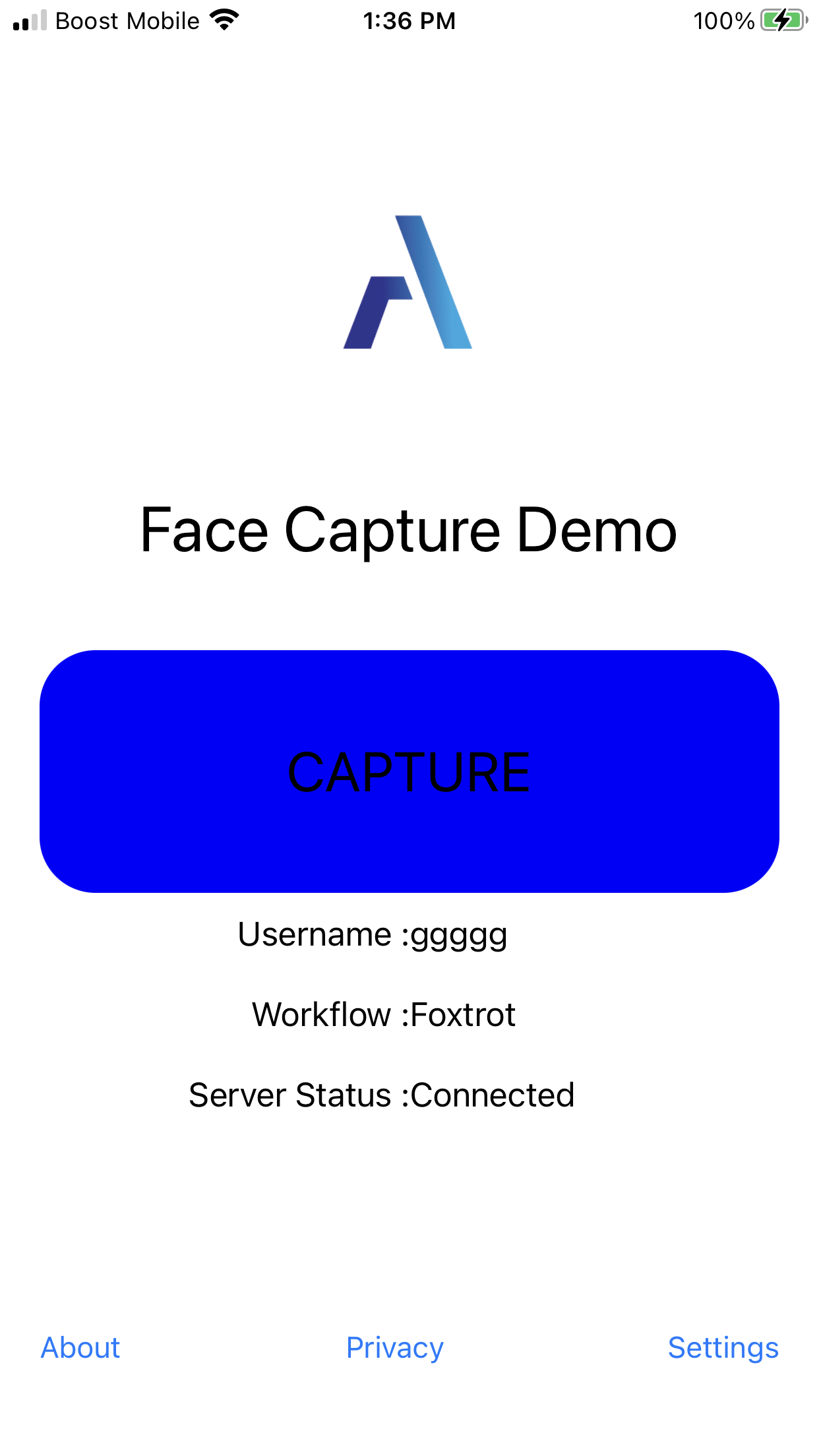
Home Screen¶
Settings Screen¶
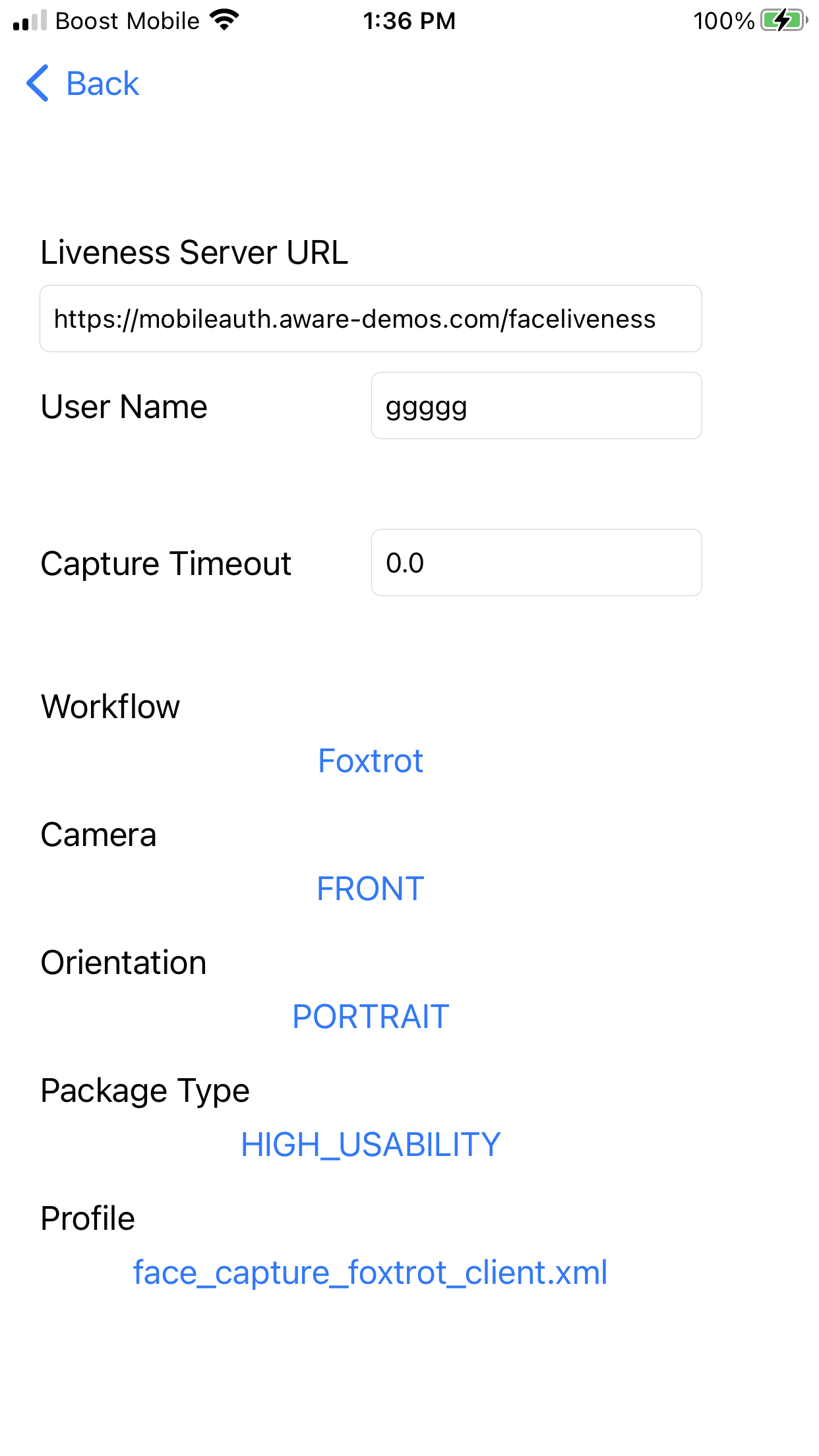
Settings Screen¶
Capture Screen¶
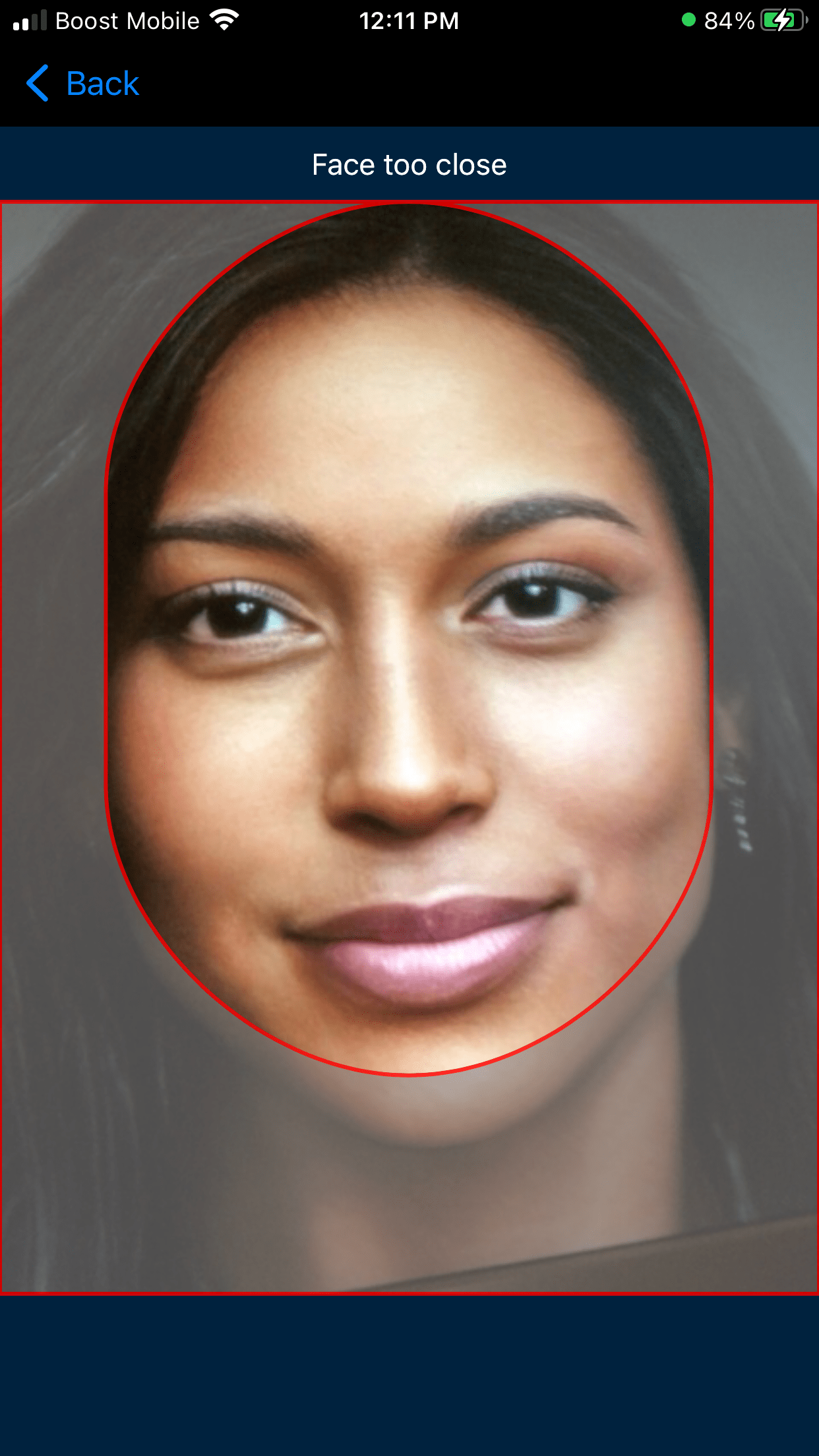
Capture Screen¶
Result Screen¶
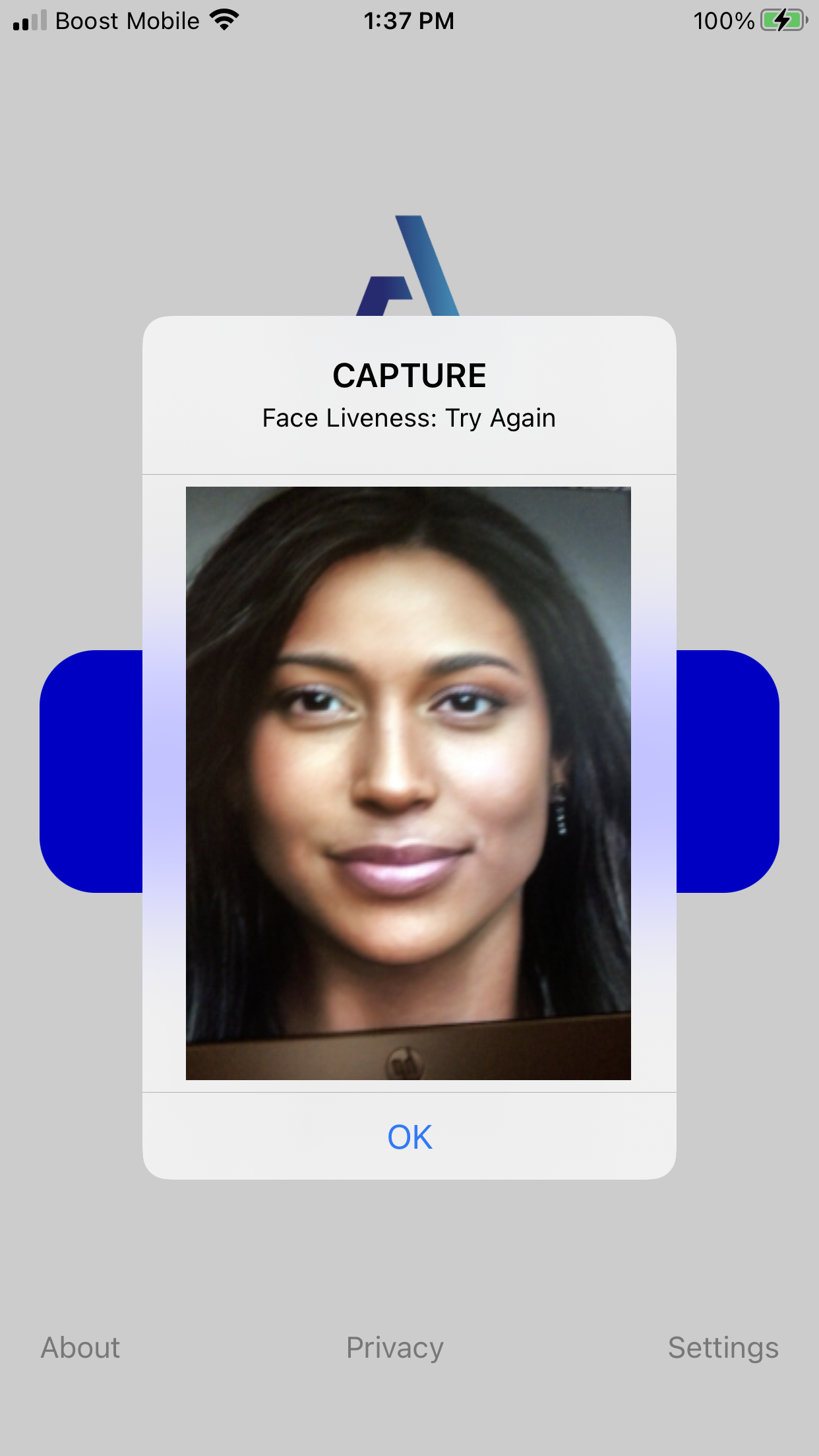
Result Screen¶
Demo Code¶
This section provides details regarding the Face Capture API and how it is used to implement an application.
Create a Face Capture Object¶
let faceCapture = FaceCapture()
Create a Workflow Object¶
try self.workflow = faceCapture.workflowCreate(workflowName: selectedWorkflow)
Adjust Workflow Settings¶
try self.workflow?.setPropertyString(property: .USERNAME, value: username)
try self.workflow?.setPropertyDouble(property: .CAPTURE_TIMEOUT, value: captureTimeout)
try self.workflow?.setPropertyString(property: .CAPTURE_PROFILE, value: captureProfile)
Select a Camera¶
self.cameraList = try faceCapture.getCameraList(
position: FaceCapture.CameraPosition.fromString(term: selectedCameraPosition))
self.selectedCamera = self.cameraList[0]
try self.selectedCamera?.setOrientation(
orientation: FaceCapture.CameraOrientation.fromString(term: selectedCameraOrientation))
Begin a Capture Session¶
try faceCapture.startCaptureSession(workflowHandle: workflow, cameraHandle: camera)
Stop a Capture Session¶
try faceCapture.stopCaptureSession()
Get the capture region¶
self.currentCaptureRegion = try faceCapture.captureSessionGetCaptureRegion()
Handle Capture Session State¶
self.currentState = try faceCapture.getCaptureSessionState()
Handle Capture Session Images¶
self.currentFrame = try self.currentState?.getFrame()
Handle Capture Session Feedback¶
self.currentFeedback = try self.currentState?.getFeedback()
Handle Capture Session Status Changes¶
self.currentStatus = try self.currentState?.getStatus()
Get the Server Package¶
self.currentCaptureServerPackage = try faceCapture.getServerPackage(
workflowHandle: workflow,
packageType: FaceCapture.PackageType.fromString(term: selectedPackageType))
Get the Encrypted Server Package¶
self.currentCaptureServerPackage = try faceCapture.getEncryptedServerPackage(
encryptionType: FaceCapture.EncryptionType.fromString(encryptionType),
encryptionKey: encryptionKey,
workflowHandle: workflow,
packageType: FaceCapture.PackageType.fromString(term: selectedPackageType))
Enable Autocapture¶
try faceCapture.captureSessionEnableAutocapture(true);
Get the Camera Resolutions¶
let resolutions = try camera.getResolutions();
Set the Camera Resolutions¶
try camera.setResolution(resolution: resolution);
Get the Resolution Width¶
try resolution.width();
Get the Resolution Height¶
try resolution.height();
Destroy a Resolution¶
try resolution.dispose();